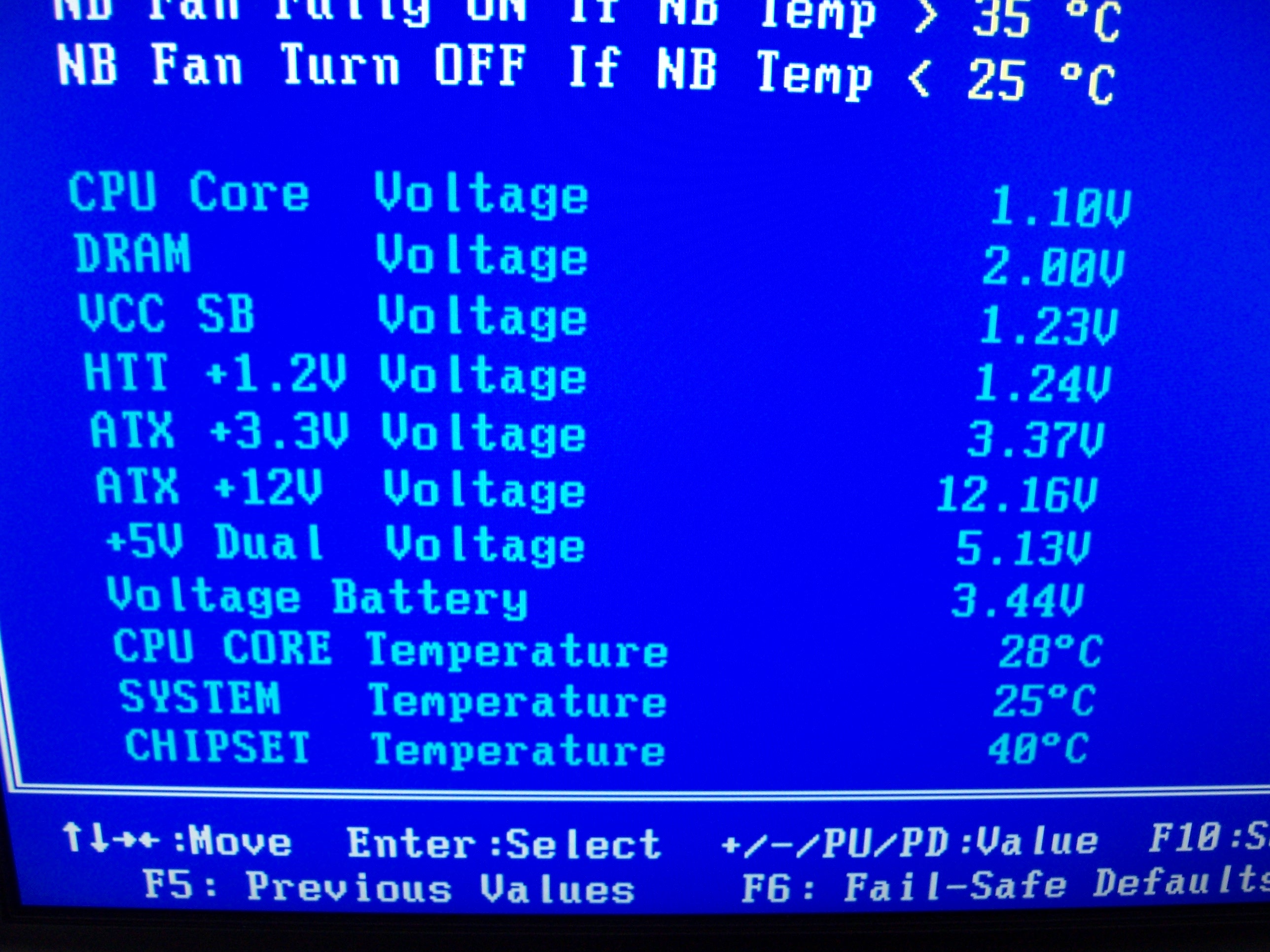Solid State Media PC build: Part 1

As a mentioned back in this post, I am building a completely solid-state, dual-core, 64-bit media PC. I won't go into any of th "planning" details here (refer back to the original post for that). However, this post will show some of the progress so far (using lots of pics), and give some idea of the project's feasibility :)
So, without any further distraction, let's bring on the pictures!! :)
First up, we have the case... it's a Thermaltake Lanbox HT, and I must say, I am quite impressed with the build quality of this case! :)
This case actually has lots of internal parts that, altogether, make it quite heavy, and very sturdy - though it is kind of redundant. In my case, however, that redundancy is great, because I'm going to be leaving a number of parts out of the case to make room and prevent air-flow restrictions.
First to go is the power supply bracket. In this next couple of pictures you can see the case with it's lid off, then the power supply bracket that has been pulled.
And now here's how it looks without the power supply bracket.
BTW, the reason I'm not keeping the power supply bracket is that I will be using a picoPSU-120, and so it's not needed. But more importantly, it allows the motherboard tray to slide in and out with a huge CPU cooler mounted... but more on both the mobo tray and the CPU cooler later ;)
Next to go was the HDD cage (won't be needing that, though I'll hang on to it in case I get an SSD disk one day), and then the front 90mm fan (had to remove the front panel for that) just to aid natural airflow.
Now, one of the great things about the Lanbox HT is this nifty slide-out motherboard tray! I've made great use of it with this project so far. It's worth noting the whole upper section of the case slides out with the tray, so if you've removed the power supply bracket as I did above, you can mount a huge CPU cooler on the mobo before sliding it all into place - this was extremely handy for this build.
Notice that I've removed the two rear 60mm fans.
Now that the removals are done, bring on the motherboard - a very nice DFI LANParty JR 790GX-M2RS :)
And now for the somewhat rare, 35W Athlon 64 X2 :)
Ok, so now that I have my beautiful 35W processor ready, who will take the challenge of cooling passively?! Bring on the Orochi!!! This thing is a beast!! :)
This thing is so big, it deserves some more pics!! Note the 140mm fan (which I won't be using) that comes with the Orochi.
Now, there's obviously four ways you can mount the Orochi - with the longest part (ie the end away from the heat-pipes) facing toward the front, back, left or right. Well, it's pretty obvious that it can't face to the right... it would protrude from the right site of the case.
It turns out that it cannot face toward the front either - besides making RAM access difficult, it would bump into the CD/DVD bracket. That DVD bracket is removable too (which is great for general case work), but I want to have a DVD drive, so I'll be keeping it, thank you :)
So that just leaves the left and rear facing positions... both of which seem to work fine. In the end, I decided to go with rear-facing for two reasons: 1. it's puts the cooler closer to the large opening (previously for the power supply) at the rear of the case, which should help slightly with cooling, and 2. it means I can still use the PCI/PCIe expansions slots one day (though I probably never would when such a fanless system!).
However, to make the Orichi fit safely, I chose to bend down one of the top lips of the back panel slightly, as you can see in this next picture. It wasn't strictly necessary, but seemed like a good precaution.
So here's how the Orochi looks mounted on the DFI motherboard... pretty sweet! :)
And this is what it all looks like when you slide the tray back into the case.
Notice how the missing power supply bracket allows the whole thing to slide in nicely! :)
Also, just for fun, I check the clearance for the 140mm Orochi fan... it turns out that it would fit easily on top of the Orochi if I wanted it to (and you never know, it may become necessary yet). And since the Lanbox HT is very well ventilated right above the Orochi, the fan would be very effective there.
I like this next shot... it's all the parts I'm leaving out :) Specifically, the Lanbox's PSU cage, HDD cage, and three fans, as well as the Orochi's 140mm fan.
Now, a couple of miscellaneous things before we get to the initial tests :)
Here's picture of the Lanbox's harness that gets inserted into the ATX power chain. You can see that it taps into three wires - the red and black wires are +5V and ground respectively (presumably these supply power to the VFD display on the front panel), and the purple wire is the "+5V stand-by" rail, which I assume allows the front panel's Infrared receiver to pickup the remote control's power button, even when the PC is turned off :)
Here you can see the cable for the front Firewire connector has been neatly cable-tied back since this motherboard does not support Firewire.
And finally, here's a photo of the internal USB connector used by the front VFD display. The joiner in the middle of the cable is a standard "Type A" USB plug and socket, so you could either plug the VFD directly into a USB socket, or use the extension to plug onto one of the motherboard's USB headers.
One last thing before a quick diagnostic power-up... we need some RAM :) I've decided to use a pair of Kingston HyperX 2GB DDR2 DIMMs. These HyperX DIMMs have are rated at 1,066MHz at 2.2V, but can be reduced to 1.8V with a bus speed of 800MHz... I'll be running at 1.8V / 800MHz for the decreased heat and power ;)
Ok, so here's my initial bench test setup.
Obviously I'm not using the picoPSU yet, but just an old faithful 300W ATX power supply. Note that this power supply only has a 20-pin ATX connector, so the extra 4 pins on the motherboard's 24-pin socket are left empty - for such a low power setup, this works fine :)
Now, let me just say that this quick bench test was meant to be just a diagnostic check to make sure all of the hardware was working... this is far from exhaustive!
So now that the disclaimer is out of the way, here's a screen shot of the initial temperatures, as reported by the BIOS.
As you can see, the CPU started at 28°C and the northbridge started at 40°C... well, technically they both started at room temperature, which on the day was a around 25°C.
It's also worth noting in the picture above that the by default, the motherboard was over-volting my 35W CPU's VCore at 1.1V instead of the correct 1.025V. Now that might not seem like much, but a 7% increase in voltage leads to a 15% increase in power (it's a squared relationship), and that's another 5.3W of heat to get rid off ;)
But it turns out, that I had biggest problems to face!!
With the stock configuration, the CPU temperature soon climbed, and stabalised at a very respectably 41°C (this was before I lowered the VCore) - which is fine for idle, but what will happen under load? Mind you, I don't care about "full load" (though I probably will test that sometime too) - all I really care about it "standard definition movie playing load" :) But I won't be testing that today.
But, it looks like the real problem (which I had already suspected might be the case) is going to be the northbridge... within 10 to 20 minutes, the NB had risen to 70°C!!! And it was still slowly, but steadily rising when it go to 70, so I stopped it there. Now, I don't know how hot NB's are designed to run but clearly 70°C in open air (ie before I even put it into a mostly closed case) is quite concerning.
So, I did a few things... first of all, I disable the side-port memory (not going to use that), and under-clocked the onboard graphics controller (since it's built into the northbridge) as far as it would go, and few other minor things. This caused the NB to temperature to stabalise at 63°C... not great, but a heck of a lot better than 70°C and rising!! Note, most of that temperature drop was from reducing the graphics controller's clock.
Then, I lowered the northbridge's voltage from the default 1.3V to 1.15V (which is as far as the BIOS would allow). This caused the NB to stabalise at 62°C - a minor, but worthwhile improvement.
Finally, I reduced the CPU's VCore to 1.0V, which is much closer to the spec'd 1.025V. This did reduce the CPU temperature slightly, but there's not much point investigating that further until I have an OS installed, and can load up the CPU ;) Also, the motherboard does allow further under-volting of the CPU, but again, until I have an OS installed, and can test stability, there's no point yet.
So, at this stage, the summary is this:
- CPU good! It looks like a the Orochi can passively cool a 35W processor (dependent on airflow, load, and ambient temperatures of course).
- Northbridge bad! Okay, so it may work, but it's risky... and in this setup, the motherboard is the single most expensive component (ignoring for a second that the 35W dual-core Athlon can be very difficult to find).
So, the obvious thing to do is get a northbridge (and possibly southbridge) cooler too. Here's a couple of pictures to show the clearance between the northbride and the CPU cooler.
As you can see, the Orochi sits directly over the top of the northbride, so a straight-up NB tower will not work, but one of those to-the-side towers might. After looking around, and taking lots more measurements, it seems that the best option is a Thermalright HR-05 SLI/IFX, so I've put one on order, and you can read all about it when part 2 of this build is written up! :)