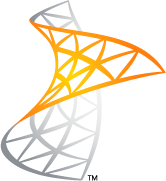Building Boost on Windows
From time to time I find myself building Boost on Windows. There's a number of small things that need to be done to make that happen. Having had to "rediscover" the build process each time, I recently decided to create a small Windows command script to automate most of the process.
As I find the build script extremely useful, I figured it would be worth posting it here to inspire others in similar circumstances.